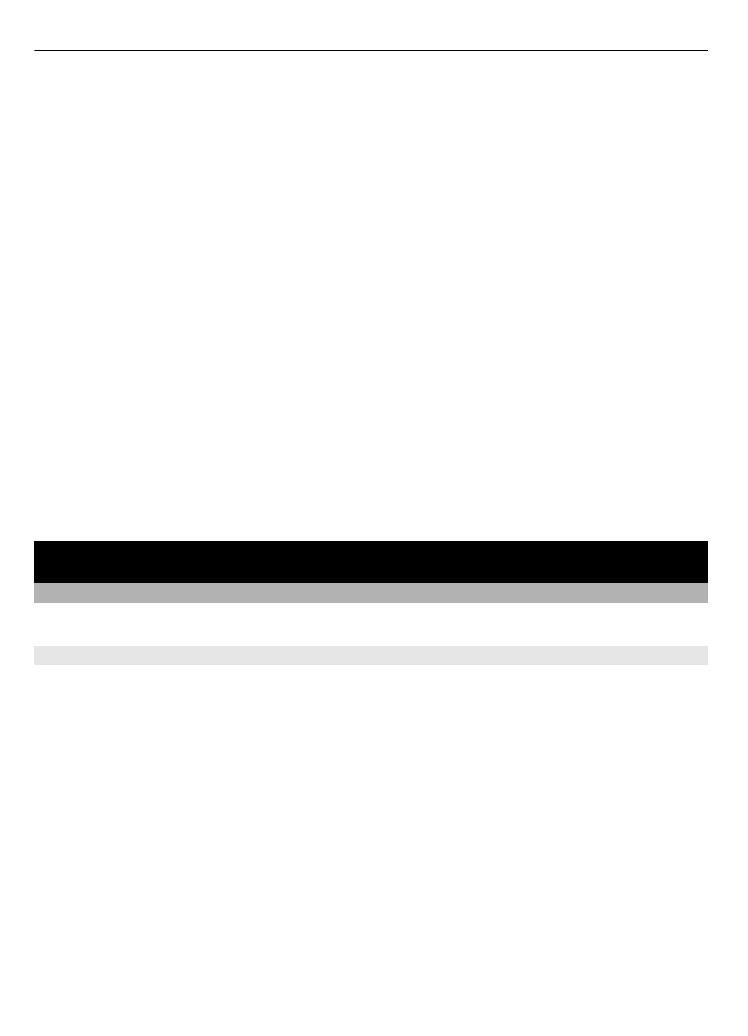
Capture an image
To capture an image, press the capture key; or, if in video mode, scroll left or right.
To zoom in and out in image mode, scroll left or right, or use the volume keys.
To capture an image, press the capture key. Images are saved in the phone memory, or
on a memory card, if available.
To auto focus, press the capture key halfway down. A white frame is displayed. When
the scene is in focus, the frame changes colour to green. To capture an image, press the
capture key down fully. A red frame indicates that the camera is out of focus. In such
case, release the capture key, and refocus.
Keep a safe distance when using the flash. Do not use the flash on people or animals at
close range. Do not cover the flash while taking a picture.
To use the camera flash, select
Options
>
Flash
>
Flash on
; or to use the flash
automatically when the light conditions are dim, select
Automatic
.
38 Media
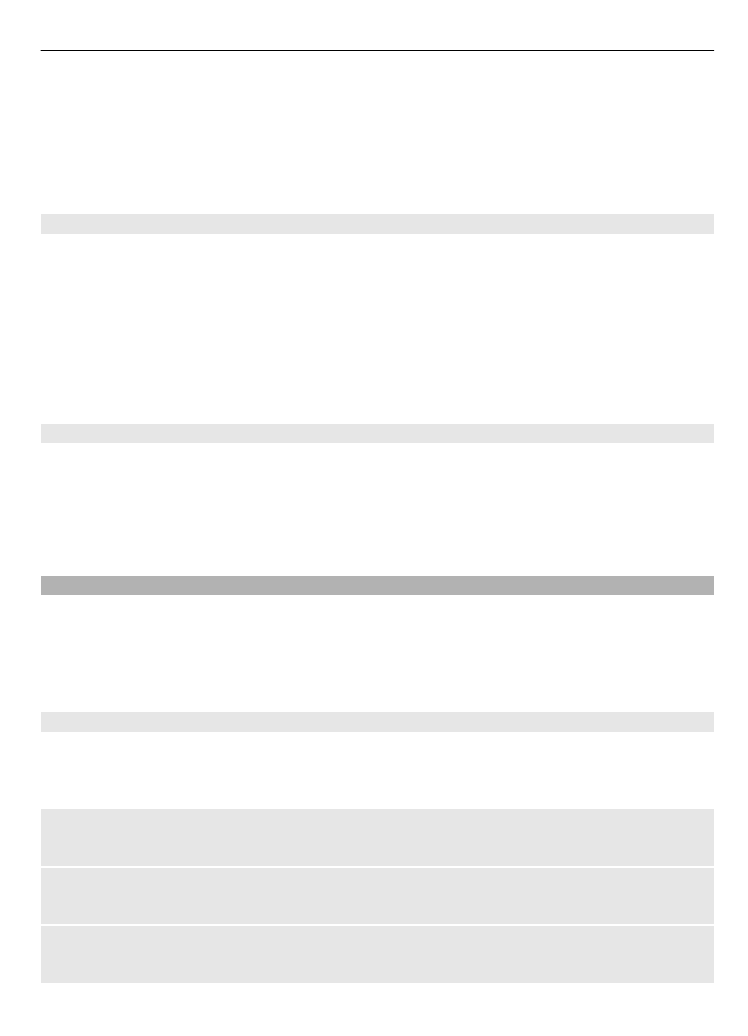
To display an image immediately after you take it, select
Options
>
Settings
>
Image
preview time
and the preview time. During the preview time, to capture another
image, select
Back
. To send the image to another device or to an available service, select
Options
>
Send
.
Your device supports an image capture resolution of 2592x1944 pixels.