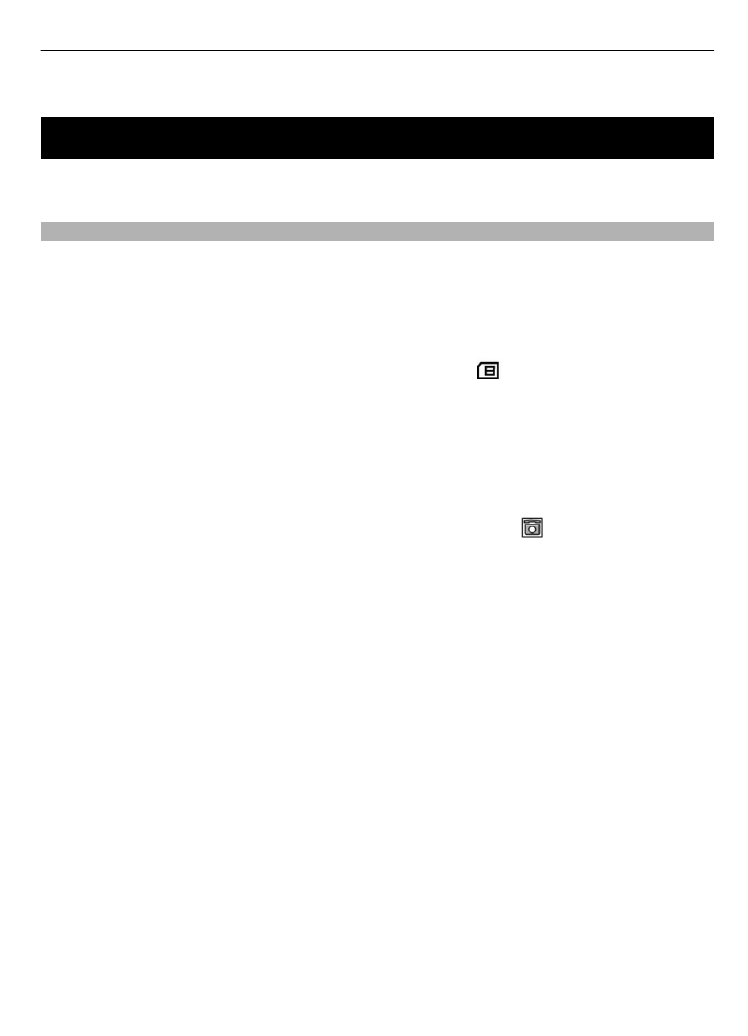
Manage contacts
Select the memory for contacts
The phone memory can save contacts with additional details, such as various phone
numbers and text items. You can also save an image, a tone, or a video clip for a limited
number of contacts.
The SIM card memory can save names with one phone number attached to them. The
contacts saved in the SIM card memory are indicated by .
Select
Menu
>
Contacts
>
Settings
>
Memory in use
. When you select
Phone and
SIM
, contacts are saved in the phone memory.
Save names and numbers
To save a name and phone number, select
Menu
>
Contacts
>
Add new
.
The first number you save is automatically set as the default number and is indicated
with a frame around the number type indicator (for example, ). When you select a
name from contacts (for example, to make a call), the default number is used unless
you select another number.
Search for a contact
Select
Menu
>
Contacts
>
Names
, and scroll through the list of contacts, or enter the
first characters of the contact's name.
Add and edit details
To add or change a detail to a contact, select the contact and
Details
>
Options
>
Add
detail
.
Copy or move contacts
1 Select the first contact to copy or move and
Options
>
Mark
.
2 Mark the other contacts, and select
Options
>
Copy marked
or
Move marked
.
Copy or move all contacts
Select
Menu
>
Contacts
>
Copy contacts
or
Move contacts
.
Delete contacts
Select the contact and
Options
>
Delete contact
.
To delete all the contacts, select
Menu
>
Contacts
>
Del. all contacts
>
From phone
memory
or
From SIM card
.
Contacts 27
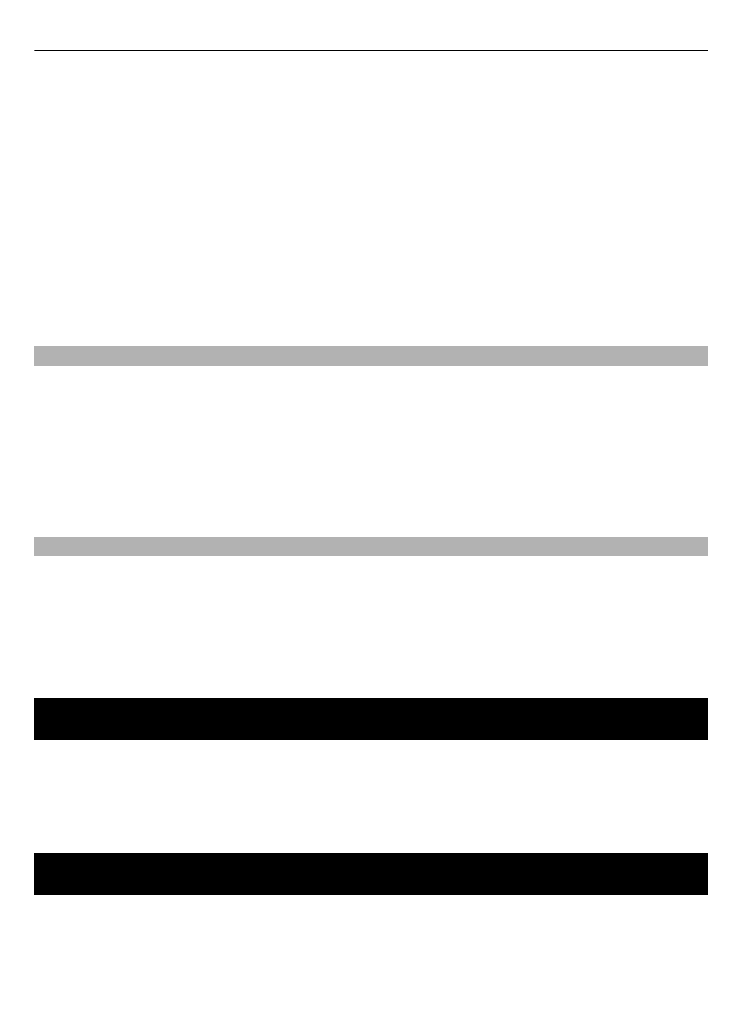
To delete a number, text item, or an image attached to the contact, search for the
contact, and select
Details
. Scroll to the desired detail, select
Options
>
Delete
and the
desired option.
Create a contact group
Arrange contacts into caller groups with different ringing tones and group images.
1 Select
Menu
>
Contacts
>
Groups
.
2 To create a new group, select
Add
or
Options
>
Add new group
.
3 Enter the group name, select an image and a ringing tone if you want to add them
to the group, and select
Save
.
4 To add contacts to the group, select the group and
View
>
Add
.